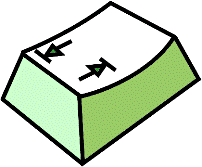
--- Eclipse configuration --- Andrés Gómez Casanova --- 2010-03-07 ---
This section shows how to configure Eclipse in order to work on Zemucan.
It assumes that you have all the necessary plugins. There is a special configuration ready to download from Yoxos in this link:
http://ondemand.yoxos.com/geteclipse/rap?profiles=868129468_1245185589469641666
This procedure does not use the Maven plugins for Eclipse.
This is the list of plugins used for the project:
For more information about this, please visit the svn section.
First, we will download the necessary libraries in order to compile the project in Eclipse.
It will take all the sources, and create a new project in your Eclipse environment.
Probably you could want to download a development version, and that will be a branch in the branches directory.
However, there are some files necessaries when executing the application, or running the tests. You have to add them to the 'Build Path'.
Now, you have Eclipse configured to develop the application.
Currently, there are two SVN plugins for Eclipse, so the instructions are not the same for both, here, we used Subversive. However, the functionality of both is the same.
As you have seen, this configuration does not uses a plugin as M2Eclipse to manage the Maven behavior in Eclipse. It uses a normal configuration, and the Maven part can be tested from the command line, by doing mvn package.
If there is a problem with the SVN file, such as: "Duplicated resource", you have to configure the ignore property in Eclipse for the building part.
You could just edit the .classpath file and change all lines for directories from:
<classpathentry kind="src" path="source-code/tools/src/test/java"/>
To:
<classpathentry excluding="**/.svn/" kind="src" path="source-code/tools/src/test/java"/>
As you could notice, the excluding tag was added, indicating to ignore all .svn directories in any directory.
Do not forget to configure: